Let first make a list in MS word. Let’s say name of countries in bullet form. Now I will teach you how to start a bullet numbering from any number other than 1 or how to change bullet numbering.
Step 1: Make a list
1. India
2. Pakistan
3. Australia
4 . Japan
5. Russia
6. South AfricaStep 2: Now click on any number you want to change numbering sequence. Let’s say for Japan (No 4).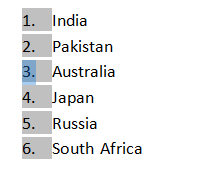
Step 3: Now right click on shaded area and select “Set Numbering Value”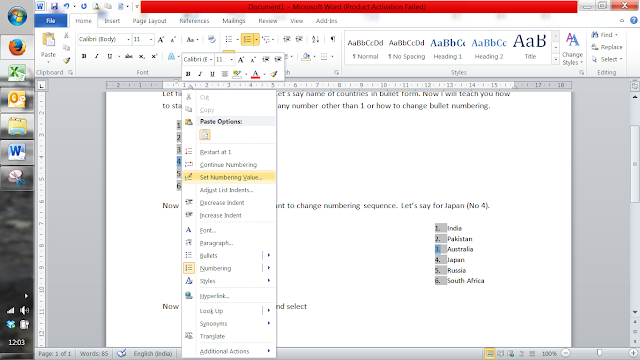
Step 4: Now Set value to 6
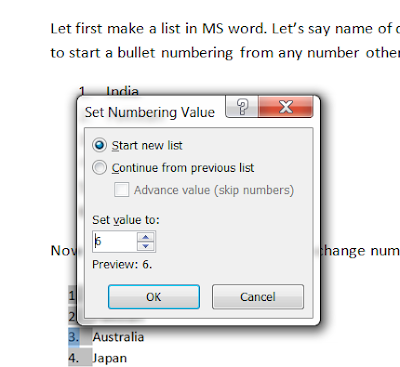
Step 5: Now list will look like
Same feature can be used for changing the starting number of bullet numbering
1. India
2. Pakistan
3. Australia
4 . Japan
5. Russia
6. South AfricaStep 2: Now click on any number you want to change numbering sequence. Let’s say for Japan (No 4).
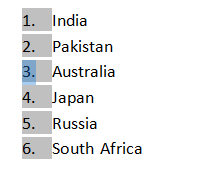
Step 3: Now right click on shaded area and select “Set Numbering Value”
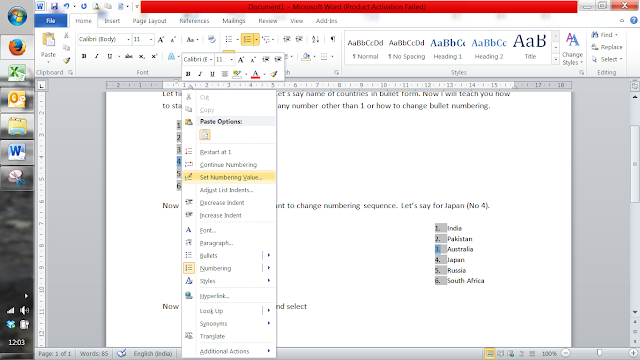
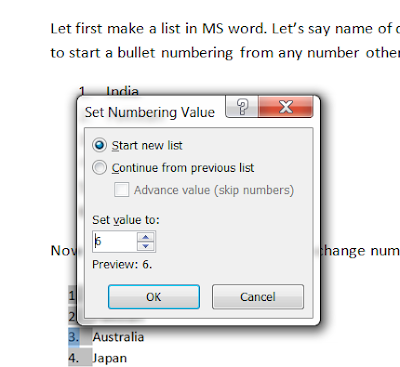
Step 5: Now list will look like
Same feature can be used for changing the starting number of bullet numbering

No comments:
Post a Comment
Your comments are important for us.